Denticon Help Portal
Planet DDS has built a robust Help Portal that reflects over a decade of customer feedback and our long tenure as the first dental practice management software offering in the cloud. Our portal contains:
- Nearly 1,000 reference items with explanations of how to handle common tasks and answers to frequently asked questions, clearly organized by topic
- Detailed videos that explain, screen-by-screen, how to navigate the software
- A glossary of dental industry terms
- A troubleshooting tool to steer you in the right direction in our knowledge base
To access the Denticon Help Portal, simply log into Denticon and click on Help/Help Portal. The portal will appear on a new screen.
Submitting a ticket
If you can’t find the answer to your question in the Denticon Help Portal, or if you are experiencing technical difficulties, submitting a ticket in the Denticon Help Portal is the best way to get help. The ticket should be entered by the person seeking assistance.
To create a ticket:
- Log in to Denticon
- Click the Help menu in the upper right corner of the screen, then select Help Portal
- Navigate to the upper right hand corner of the Help Portal
- Click “Submit a Ticket”
- For best results, please include as much as information as possible. Fields marked with an asterisk are required (definitions of each field are provided at the bottom of this page below the screenshots)
- To include an attachment (such as a screenshot) that may help us better understand your request, locate the “Attachments” section at the bottom of the form and click the “Add File” link or drag and drop the file in the dialog box
- Click the “Submit” button to submit the ticket inquiry
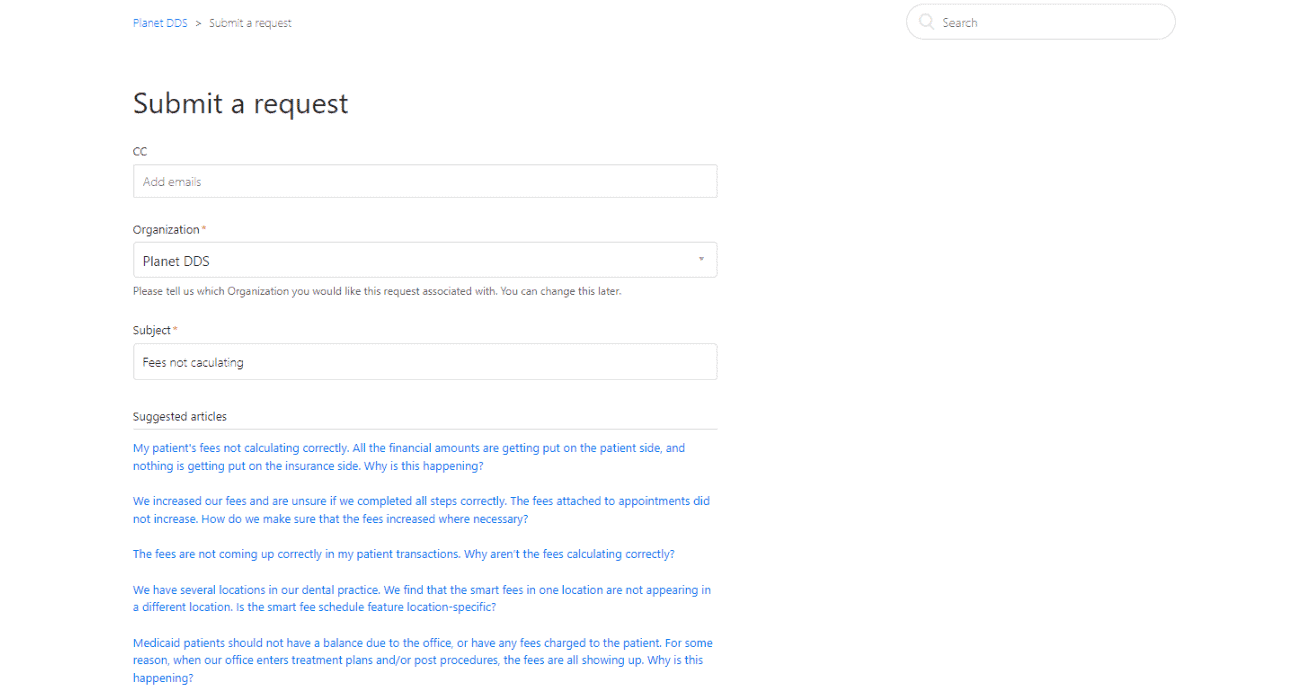
Ticket field definitions:
- CC – add other users in your organization who would like to be included in ticket updates
- Organization – account name or PGID (found in the upper right-hand corner of the screen in Denticon)
- Description – a full description of the concern/inquiry, providing specific information about ticket’s topic so that we can replicate the issue if necessary. No detail is too small. The more information provided, the better we’ll be able to assist.
- Priority – select the urgency of the ticket
- Support Request Type – select the most appropriate option for quicker assistance:
- Question – for most inquiries
- Problem –something is not right
- Monthly Invoicing – for questions related to your Denticon charges with us
- Imaging – for xray imaging
- VBS (Virtual Business Services) – for contracted services, when seeking assistance regarding fee schedule entry/update, insurance plan verification, etc
- Training –training request
- Dentigram –Dentigram patient communications questions
- Phone – important so that the Denticon Support team is able to easily communicate by phone
- Phone Extension – important so that the Denticon Support team is able to easily locate the proper person within the dental organization
- Office Location – name in which the problem or issue occurs – especially important for multi-location dental organizations so that the Denticon Support team is able to understand from where the inquiry/concern should be considered
- Patient Name and ID# (or Responsible Party name and ID#) in which the problem occurs – both the Name and the ID# are extremely important:
- When the issue is isolated to a particular patient and/or Responsible Party
- To provide specific examples for Denticon’s team to review
- Denticon Secondary Support – provides permission for Denticon support technicians to access your account
- Opt out of email notifications– check the box to opt out of email updates regarding the ticket
Attachments – provide any attachments that will help explain the ticket
Logging into Denticon
If you can’t access Denticon, contact your Office Administrator.
If you’re an Office Administrator and you need help with logging in, please contact us at [email protected] or by calling (800) 861-5098 (dial 2 for support)
